- To join a Microsoft Teams Meeting as a guest you can use your browser after accepting the meeting request.
- In your Outlook email or other email clients, you will see the invitation, double-click on the ‘Join a Microsoft Teams Meeting’ entry to open the meeting.
- When the meeting is open it should look something like the screenshot below.
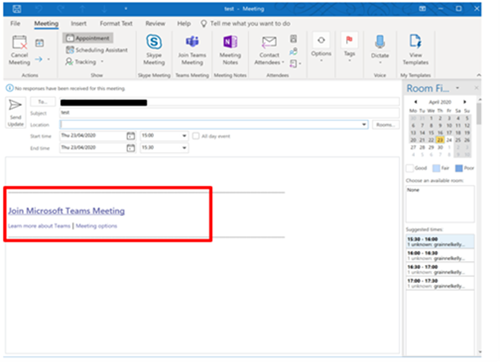
- Select Join Microsoft Teams Meeting.
- A browser window will open, select Join on the web instead.

- You may be asked if you want to allow Teams to use your microphone and/or camera. Select Allow.
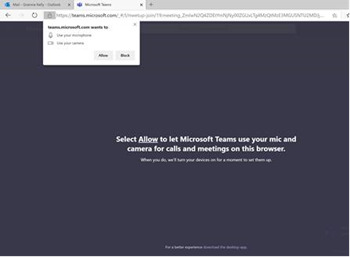
- You may be asked to enter your name – if necessary, enter it and then select join now
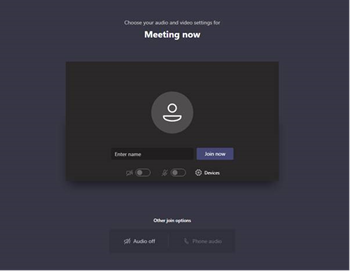
- You may need to wait as the meeting organiser accepts your request to enter the meeting.
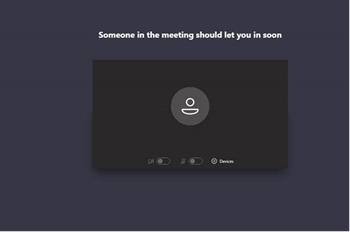
- When you are in the meeting you will see a screen similar to the screenshot below.
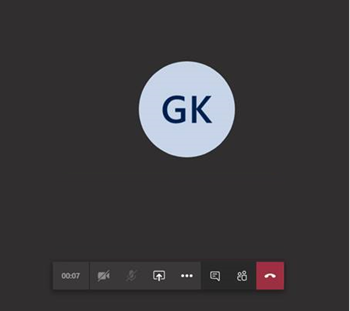

 Firefox
Firefox
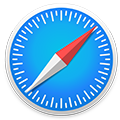 Safari
Safari
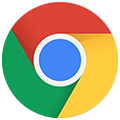 Chrome
Chrome
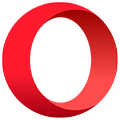 Opera
Opera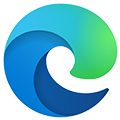 Edge
Edge